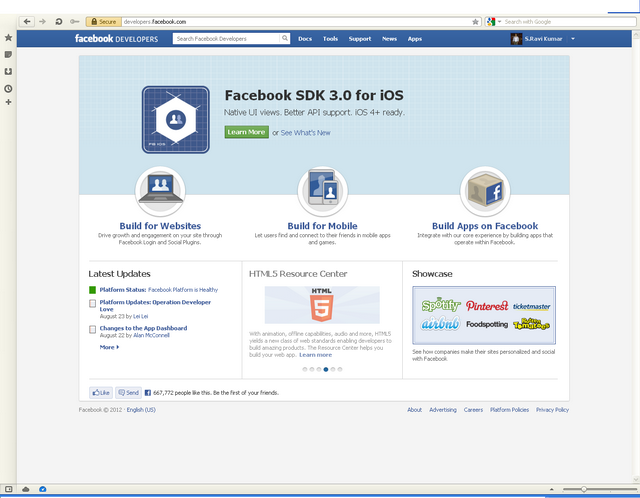Create Auto Increment ID in Table with data
Step 1 Create new Column as ID in Table with data type INT. Step 2 Update table with below query . ;WITH cte AS ( SELECT *, RowNum = ROW_NUMBER() OVER (ORDER BY GETDATE()) FROM TableName ) UPDATE cte SET ID = RowNum + 1 WHERE (RowNum = RowNum) Step 3 Modify the ID column Identity (1,1)