Using Facebook login in ASP.NET application
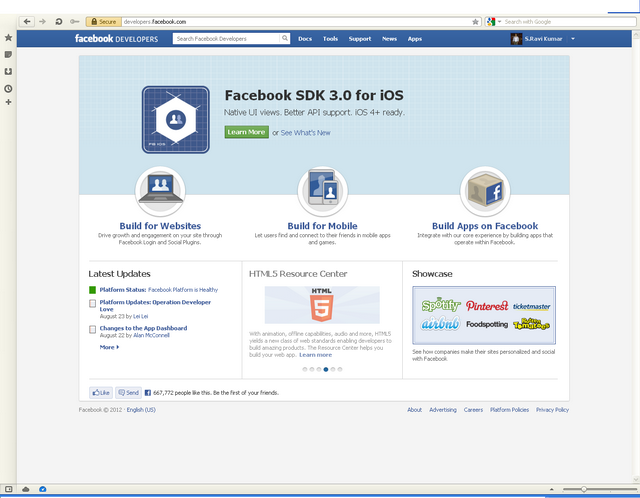
Using Facebook login in ASP.NET application Step-1: Register site in Facebook: Open http://developers.facebook.com and login with your Facebook credentials after logging in you will get a screen like this: Click on "Build for Websites" link, you will reach to https://developers.facebook.com/docs/guides/web/ , just click on 'Apps' menu Items (the last menu Item from right side), you will reach to https://developers.facebook.com/apps. Click on button, you will get following screen. Enter the name of your website in place of App Name, rest of the fields are optional so fill them if you require to use them and click on 'Continue' button. you will be asked to fill a captcha screen and then you will get the summary screen like below screenshot (Just masked the AppID). Give the URL of you webs
